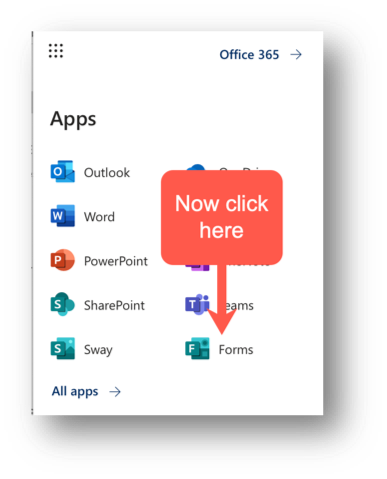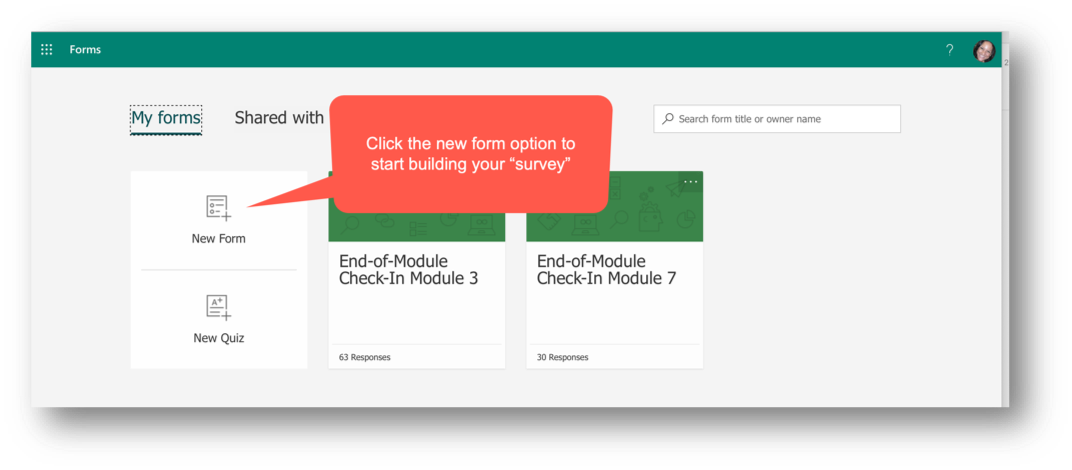Feedback in Online Courses
An important part of online teaching is finding ways that students can communicate and connect with the instructor. When teaching is mostly asynchronous, it can be easy for students to start feeling like there’s a lack of instructor presence. This is especially true in a course with many students, where it may be challenging to connect one-on-one. In this post, I will share how my colleague and I managed this need by incorporating student surveys into our online course, Foundations in Online Course Design.
Foundations in Online Course Design was exactly that, a nine-week course that covered all aspects of designing a course online, with a focus on using a Universal Design for Learning (UDL) framework. With over 200 participants, each possessing different levels of prior experience in online teaching, it was important to include check points where students could provide feedback and share any questions or concerns. Our strategy was to incorporate student surveys throughout the course, which would provide us with valuable information about how things were going and alert us early to any potential issues. It’s important to stay in-tune with students when teaching in online. Unlike face-to-face instruction, online teaching limits your ability to interact with the students in the usual ways. As everyone is probably aware, you don't have the benefit of physical indicators to gauge the climate of the classroom. You lose the traditional teaching cues, such as hearing student chatter or seeing puzzled faces. To mimic that dynamic, an online instructor must deliberately create channels for informal communication where the virtual student buzz can be relayed. The informal student feedback is illuminating and can convey the student mood in the virtual classroom. Creating positive learning experiences requires caring about the student experience and the space where they learn. To keep the class healthy, you need to stay connected and informed.
The survey tool that we used was Microsoft Forms, which is available to all Dalhousie student account owners of part of the MS 365 suite of applications. For each of the nine weeks in the course, we offered guided learning on different topics or themes. At the end of each week, we included a survey that asked students how they felt about the material presented. The surveys were anonymous. Each survey linked to a unique form, making it easy to compare the feedback week-to-week. By reviewing the form/survey data on a regular basis, we were able to make small adjustments to course design, content and/or delivery.
Let me provide an example of how our survey strategy helped us understand and respond to student concerns. In the initial weeks of the course, the content was introductory in nature. The lessons focused on learning theories and the Universal Design for Learning framework. Many participants were more eager to learn about technology tools and wanted tangible, “just in time” resources that they could start using right away. Those participants were concerned that they wouldn’t get the content they really needed and were expecting from the course. By reading the survey feedback in those first two weeks, we were able to reassure participants, through the discussion forum on Brightspace, that technology teaching tools were in fact covered later in the course. Additionally, we shared a few resources to help address the immediate need of those who were feeling anxious and required support right away. The reassurance removed the concern and allowed participants to more fully engage with the content at that time, which was important in scaffolding the course overall. The survey responses also encouraged us to consider our upcoming technology module and make slight adjustments/additions (where possible) to include the answers to common questions raised in the survey. In other words, the survey alerted us to possible gaps in our coverage of the topic and we were able to add missing information pro-actively prior to releasing the content. Good online teaching should minimize gaps as much as possible since they stall and impede the momentum of the learning process. Without feedback mechanisms, like student surveys, it’s possible to miss the gaps that impact learners.
Typically, instructors include an end-of-course survey, but you can use surveys at any time in your teaching. For example:
To determine what students already know
To find out what students are expecting
To identify any technology issues, challenges or concerns at the outset
To find out how students are finding the course (materials, delivery, format)
To find gaps in understanding or missing links/connections in the learning path
To find out which units/modules students liked best
To find out how students found the course overall
Creating a form is easy to do. Once you are logged into your myDal account, you can access the Form tool by following these steps:
Step 1. Login to your myDal account and open your Outlook email inbox. In the top right corner, click the dots.
Step 2. From the list of applications, click “Forms”.
Step 3. The Forms application will open in a new window. Click “New Form”.
Step 4. Double click “Untitled Form” to enter a new form name. Then, add a question by clicking “Add New”.
Step 5. Decide what type of question it will be.
Step 6. Enter the text for the question. Click the “Add new” button again to add another question.
Step 7. After adding form questions, share the form. This action generates a link which can be posted in Brightspace (or shared however you like). From the top right corner of the window, click “Share”.
Step 8. When you are ready to review the responses to the form, log back into the Forms app and click the form you created. You will see a Questions tab and a Responses tab. Click the Responses tab. You will see all responses. You can also export/open the survey/form data in Excel.
Forms can also be shared on the administrative back end with other instructors or team members, so survey data can be managed collectively. Overall MS Forms is a great instructional tool to have when it comes to course management and student feedback.